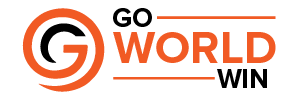On Instagram, you can also choose which language you want to use as your primary language. If you would like to change the language that you are using in the Instagram app, you can do so by adjusting the language settings
There is no doubt that Instagram direct messages (DMs) have proven to be extremely important for the platform in recent years. There is peer-to-peer communication taking place through the DMs. In spite of this, even businesses use it as a method of communicating with their customers. Most of the time, there are a lot of different regional languages used by users compared to the language used by businesses. As a result of such a situation, Instagram has taken note of it and has implemented a feature that will allow users to translate each and every message shared on that specific chat channel.
Table of Contents
How to automatically translate Instagram DMs
- Open the Chat window of the business you wish to translate all texts for.
- Tap on the name of the business at the top of the screen
- When you click on Chats settings, you will be taken to a page with several options, including Theme, Vanish mode, and more
- Click on the ‘More Actions’ button at the bottom of the screen and scroll down to the bottom
- As soon as you click on More Actions, you will be able to choose your preferred language for all messages. Select the ‘Translate messages’ option from the drop-down menu
- From now on, all the messages sent by the business will be translated into whichever language you prefer.
- As well as seeing the text in the original language in the chat, you will also be able to see it on the website
The other party will not be notified that the automatic translation is on because Instagram will not notify them. You will not be notified of any changes in translation if the contact turns it on, in fact, you will not be notified at all.
As well as changing your primary language on Instagram, you can also change your secondary language. You can adjust your language settings in the Instagram app in order to change the language you use in the app.
Here’s how to change Instagram’s language:
- To access your profile, tap the profile or your profile picture in the bottom right corner of the screen.
- In the upper right, tap the more options button, then tap the settings button.
- To change the language, tap Account, then tap Language.
- Click on the language you wish to use and then tap on it.
- It is necessary to update your iPhone settings in order to change the language that you use on the Instagram app for iPhone:
- In order to access your profile, simply tap your profile picture or profile name at the bottom right of the screen.
- In the upper right, tap the more options button, then tap the settings button.
- Tap the Account icon, then tap the Language icon.
- Please follow the instructions on the screen after you tap Continue.