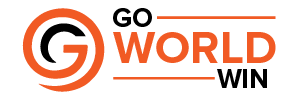How to delete TikTok videos? If you’re a TikTok user who enjoys sharing videos with others, there may be a time when one of those videos doesn’t turn out quite as well as you hope. Or maybe you captured a video that you saved as a draft and decided to get rid of it rather than finish or edit it.
In this tutorial, we’ll show you how to delete TikTok videos from your account. We’ll include how to delete the current video you’re capturing, one you’ve already posted, and a video you’ve saved as a draft. No matter where that video resides on TikTok, you can delete it in a few taps!
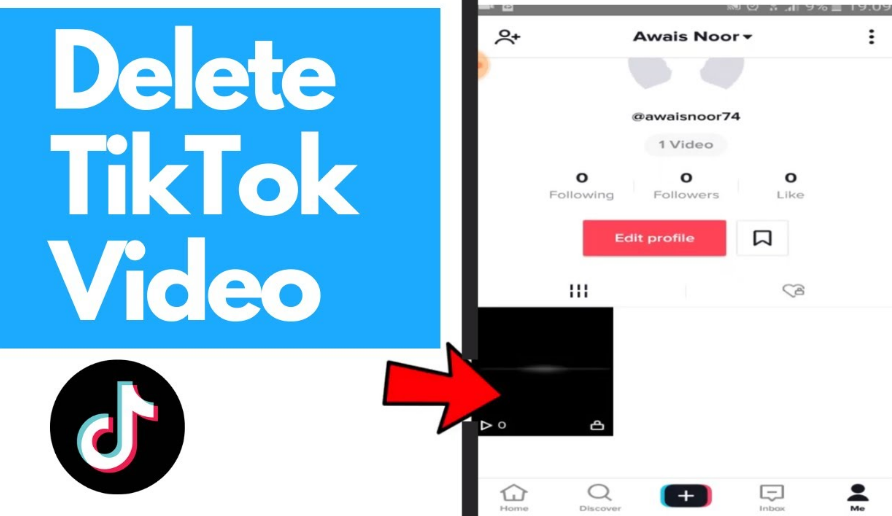
Table of Contents
How to Delete Your Current Video
Once you record a video on TikTok, you have a couple of extra steps before you share it. These steps allow you to add media like sound, effects, or text along with hashtags, mentions, and a description. Because of these steps, you have a couple of ways to back out of the video and start over or not capture one at all.
On the TikTok Recording Screen
Sometimes you start recording a video and realize you need to stop. Do the following to end the recording and remove the video.
- Tap the checkmark on the bottom right.
- Instead of tapping Next, click the arrow on the top left to move back.
- Click the X, also on the top left.
- You’ll be asked if you want to Start Over or Discard what you’ve captured.
On the TikTok Editing Screen
If you captured a quick video, you may run out of time to hit the checkmark described above. Not to worry! Follow these steps.
- When you see your video preview on the editing screen, tap the arrow on the top left to move back.
- Then, hit the X.
- Choose either Start Over or Discard.
On the TikTok Posting Screen
If you make it to the posting screen and then decide to delete the video, it’s basically the same as above.
- Tap the arrow on the top left to go back
- Tap the arrow again on the editing screen.
- Hit the X.
- Choose Start Over or Discard.
How to Delete a Shared TikTok Video
Maybe you already posted a video on TikTok that you now want to remove. This process is a quick and simple one.
In the TikTok Mobile App
- Tap the Me tab at the bottom to navigate to your profile.
- Select the video you want to remove.
- Tap the More button (three dots) on the lower right side.
- In the third row, right above Cancel, scroll to the right and choose Delete.
- Confirm this action by selecting Confirm.
On the TikTok Website
You can also delete a posted video from the TikTok website. Visit TikTok, sign in, and then follow these steps.
- Click your profile icon on the top right and select View profile.
- Select the video you want to remove.
- Click the More button (three dots) on the top right and choose Delete.
- Confirm this action by choosing Delete.
How to Delete a Saved TikTok Video
If you have a video saved as a draft that you decide never to post, you can remove it from your account. You can also delete more than one video draft at the same time.
Delete an Individual Draft
- Tap the Me tab at the bottom to navigate to your profile.
- Select Drafts.
- Swipe from right to left on the video you want to remove and select Delete.
- Confirm this action by tapping Discard.
Delete More Than One Draft
- Tap the Me tab at the bottom to navigate to your profile.
- Select Drafts.
- Tap Select on the top right.
- Mark the circles for the videos you want to remove.
- Tap Delete (X) at the bottom.
- Confirm this action by tapping Discard.
Easily Delete TikTok Videos You Don’t Want
You’re not stuck with videos you capture that turn out poorly or that you simply don’t like. As you can see, you can delete TikTok videos before sharing, after sharing, or that you’ve saved.